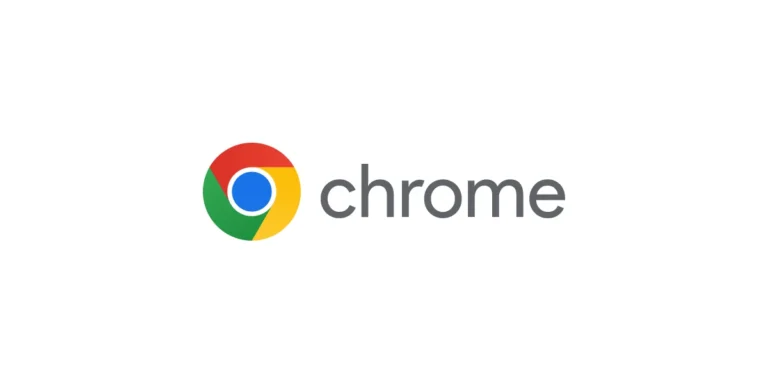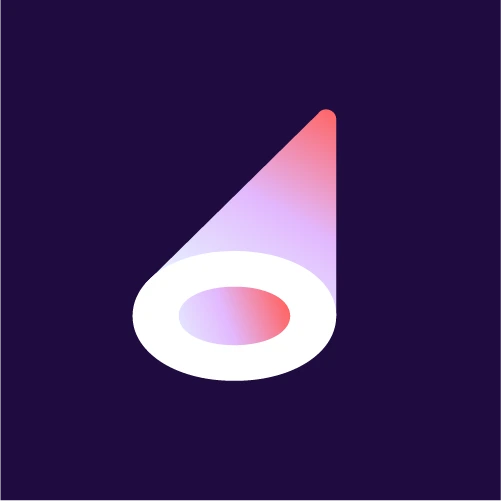PODCAST GUEST
🎙️ Welcome to Your Offstage Acting Podcast Guest Hub!
Everything you need to prepare for your appearance — in one place.
Please follow each step carefully to ensure a smooth recording.
Watch this short intro video to get a feel for the show!
- ✅What to expect
- ✅Get your tech ready
- ✅Test your setup
- ✅Sign the release form
- ✅Connect to the show!
1) READ THIS FIRST
🚀 What to Expect
✔️ Video & audio recording (you’ll be on camera!)
✔️ We record remotely using VDO Ninja (like Zoom)
✔️ It’s a clean show – no swearing, please!
✔️ We’ll start with a bit of banter before bringing you in
💡 Tip: We *strongly recommend* joining from a computer with Chrome.
2) GET YOUR TECH READY
🎧 STEP 2: Get Your Tech Ready
✅ Use headphones (no exceptions)
✅ Use the best mic you have (avoid built-ins if possible)
✅ Find a quiet, well-lit space with a tidy background
✅ Ensure a fast, reliable internet connection
🔗 *You’ll find the link to join your episode at the bottom of this page.*
4) TEST YOUR SETUP
check your stystem
🧪 STEP 3: Test Your Setup
Click the button below to open VDO Ninja and make sure:
– Your camera and mic are working
– You’re using Chrome (not Safari!)
– Your lighting and sound are good
This is what the test looks like on your computer. ⬇️
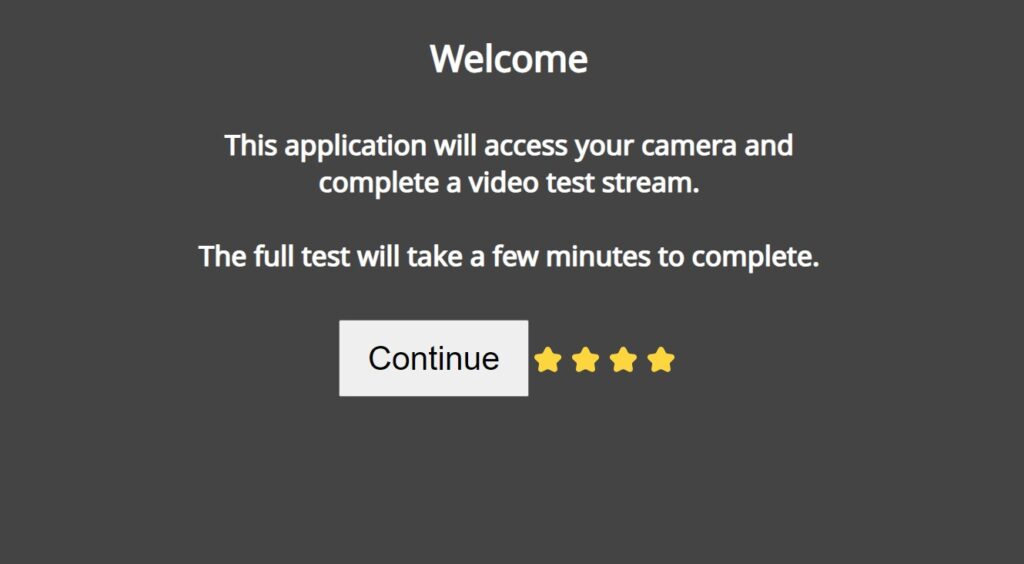
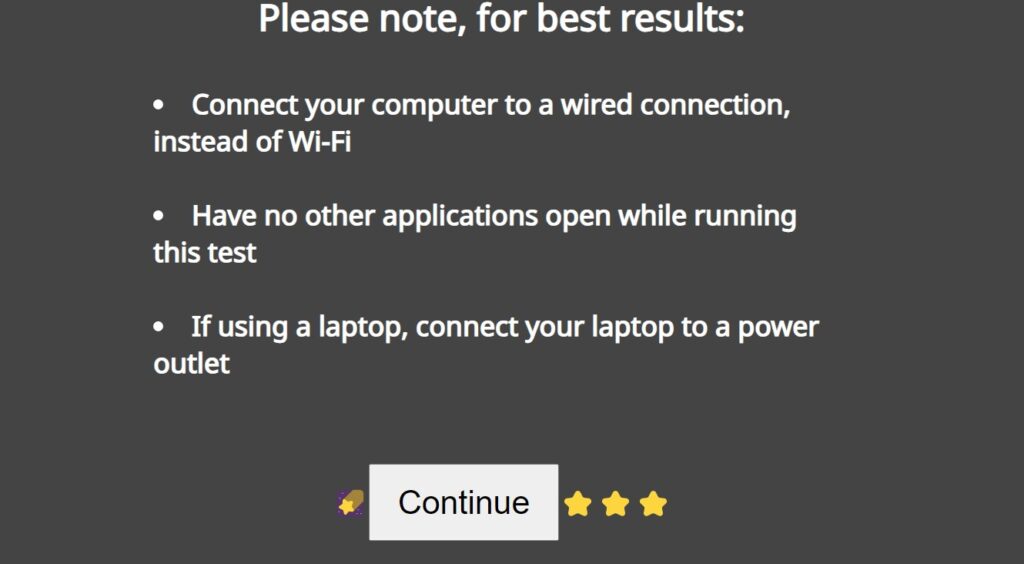
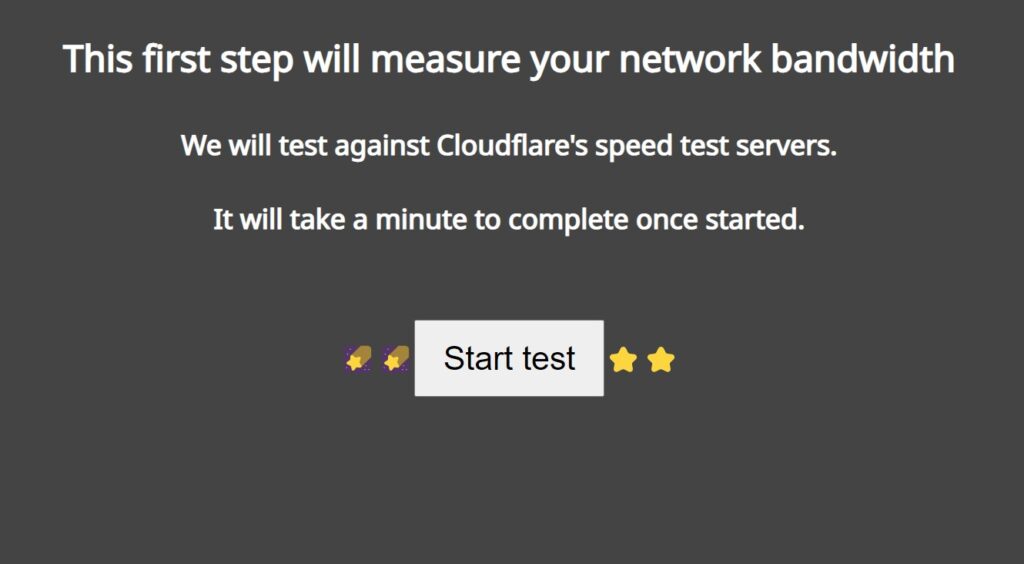

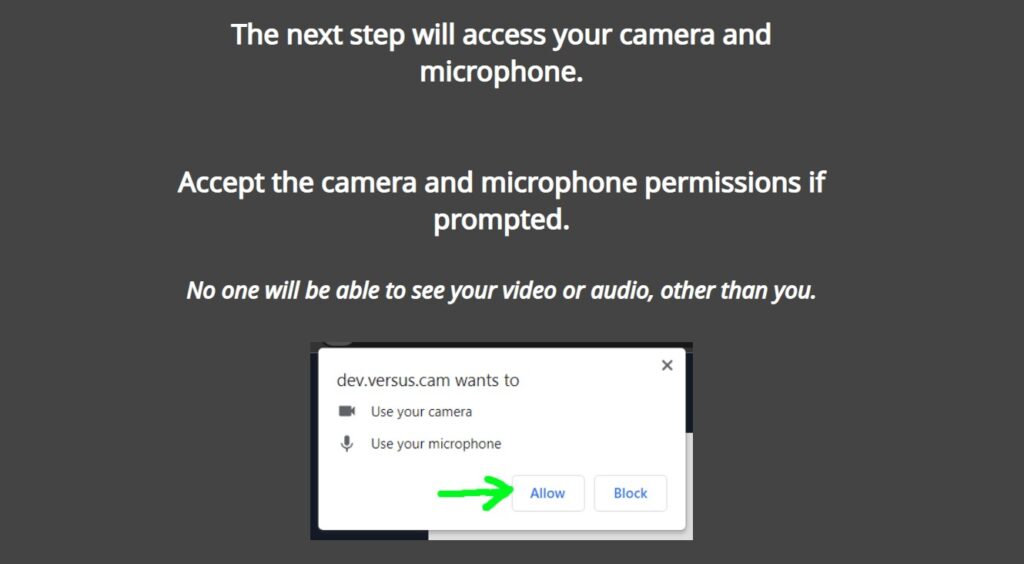

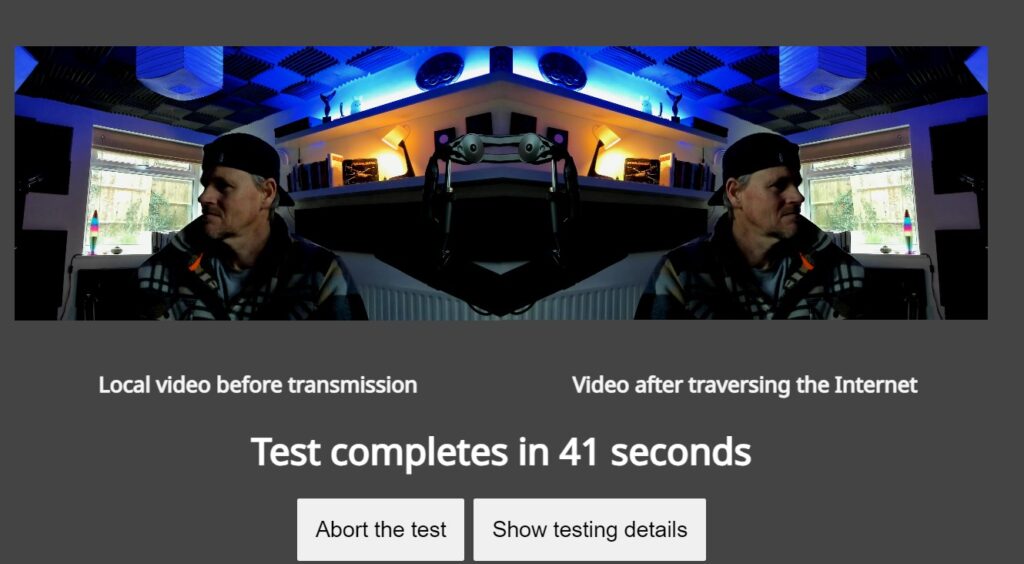
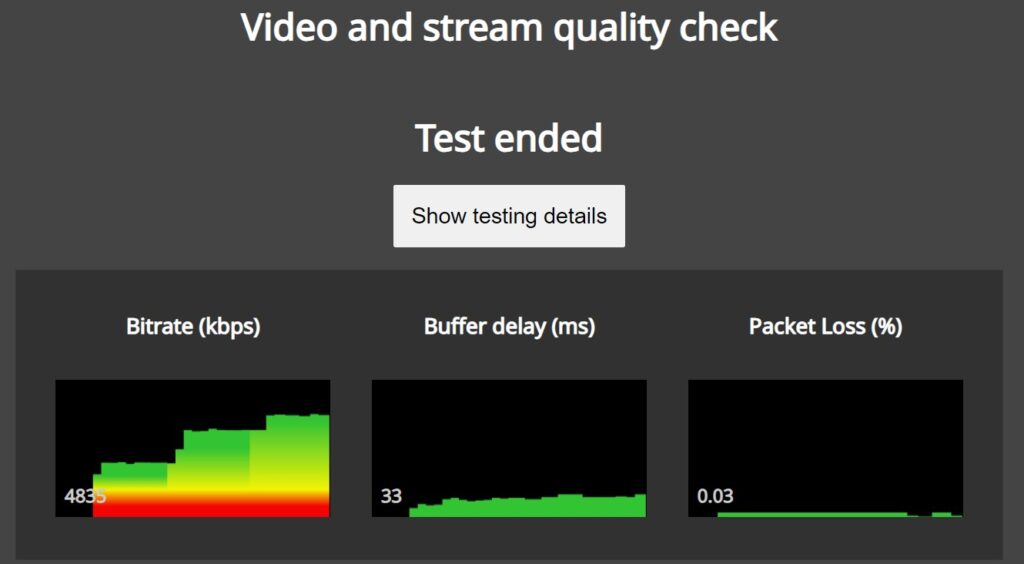
choose your browser
Whether on Mac or PC, please use Chrome browser. Other browsers (like Safari) can cause serious problems.

Don’t Use Safari
get headphones
Bluetooth KILLS podcasts!
In terms of headphones, use something wired and stable whenever possible!

Something like this ✅

Please don’t use airpods ⛔
streamline your system
Streamline your system:
- Do a full reboot/restart of your Mac or PC (clears cache).
- Close all other open tabs on your browser.
- Close all other programs running in the background.
- Plug your device into a power source (no battery).
- Close any apps using internet: Slack, WhatsApp, Email, etc.
- Ask others not to stream or use bandwith on their devices while you’re recording.
4) SIGN THE RELEASE FORM
This is required before we can record or share your episode.
5) CONNECT!
- The podcast itself is hosted live on a platform called VDO NINJA.
- We record an audio/video podcast that is edited and later uploaded in both fromats.
- Podcasts do not go out live. Although we try to record the show as if it were a live broadcast.
You can connect through your PC or Mac (use Chrome Browser) or by phone (please enter in horizontal/landscape mode)
Be in a quiet space with the best background, lighting and microphone settings that you can manage.
OR ~ COPY/PASTE THIS INTO YOUR BROWSER⬇️
https://vdo.ninja/?room=OffstageActing&wc&q=1&showlist=0&hand&broadcast&l&mini&push=offstage04
- Click the link.
- Be taken directly to the site.
- Default camera & mic should open automatically.
- Enter the virtual room Where Todd and Jay will be waiting for you!
1.
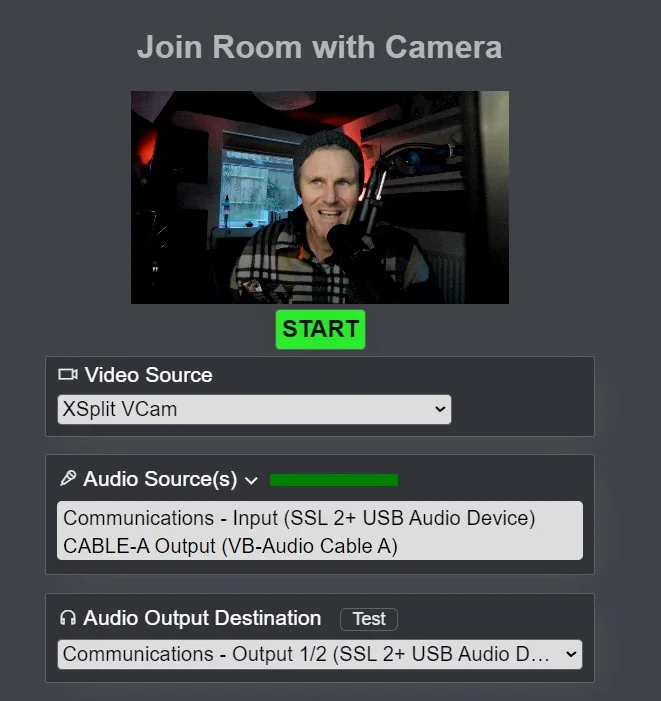
This is the first screen you will see. From here select your camera, mic and audio output settings. Watch the green bar to see your levels and test your headset with a beep. Please fix all the settings before entering the room.
2.
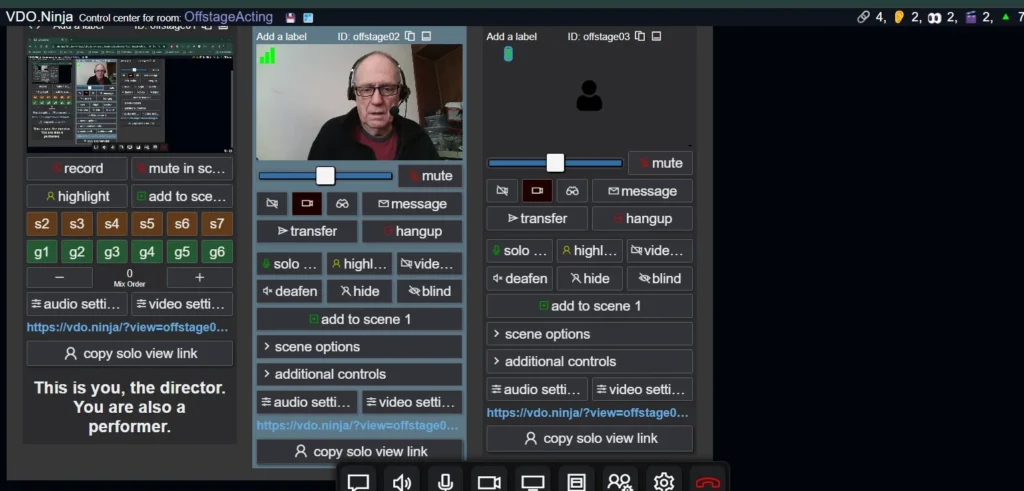
This is the next screen that will open automatically. You will see Todd and Jay inside a virtual room. There are some buttons and configurations there but you don’t have to do anything more.
3.

Use these buttons below your image to:
- chat internally with hosts
- mute/unmute your sound
- mute/unmute your microphone
- turn camera off/on
- change your video/audio settings
- close/end your session