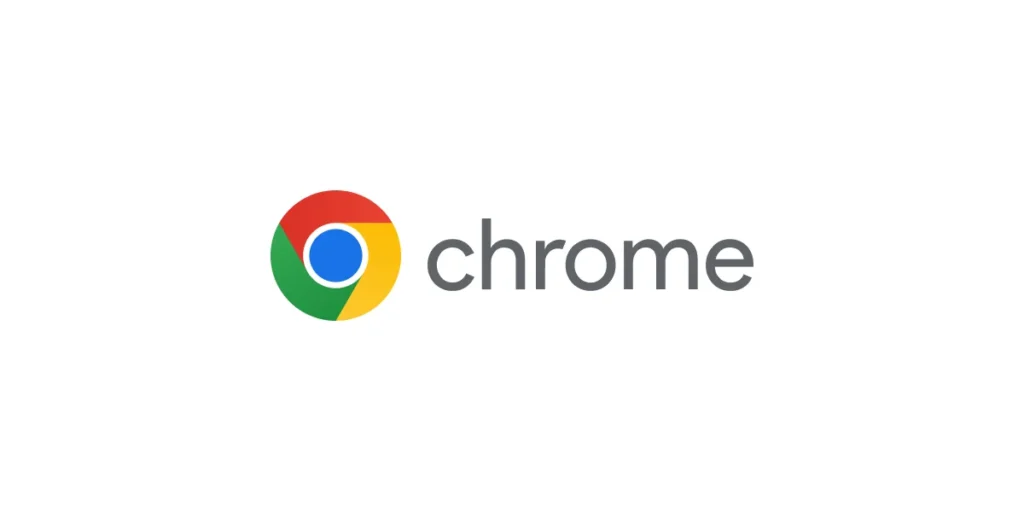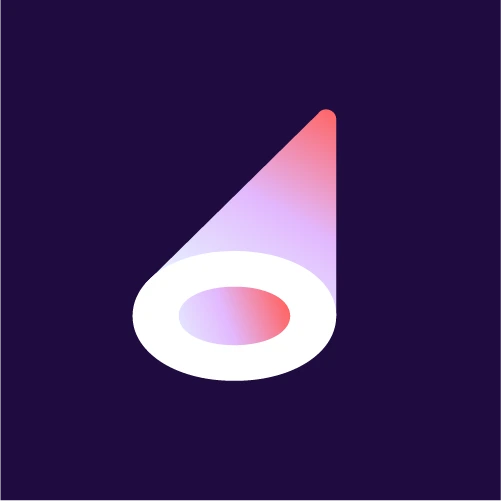PODCAST GUEST
WELCOME PODCAST GUEST!
If you are here, then it means you have agreed to be a guest on our Offstage Acting Podcast… 🎙️💘😃 and we are definitely looking forward to our time together!
Here are 6 (hopefully) simple instructions to help you prepare for and connect to the show!
BUT DON’T FORGET STEP #6 PLEASE!
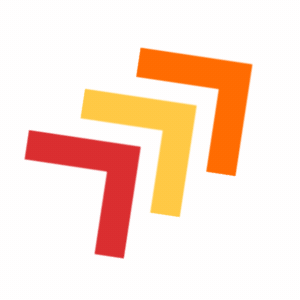
1) WHAT WILL WE DISCUSS?
Generally, we like to just have a good time talking about our craft, our community, our journey and our job.
However during our time together we will direct our conversation toward:
- Discussing your history and background.
- What drove or directed you toward a career in acting/entertainment
- Talking about your acting journey (how’d you get where you are today).
- Your advice to others regarding the long road and ups and downs of a career and life in acting/entertainment.
- Work/life balance and the realities of our profession.
- Anything you want to promote.
2) HOW DO I CONNECT?
We use a much more robust and advanced systemt to produce our podcast. No Zoom calls here! It is feature rich and very comprehensive. We are aiming for a high-end show with quality audio, video and production value that you won’t find on every podcast. As such there are some requirements your end.
DON’T FEAR!
OVERALL, IT’S VERY TECH SIMPLE!
(one click to enter!)
AND ALL THE STEPS ARE HERE, BELOW…

3) HOW DO I SETUP?
a. test your setup
To ensure a flawless experience please test your system completely before coming to the podcast. This can be done at anytime you like but idealy at least 24 hours before you appear.
After you have done a test, we can see the results our end and determine any issues that may cause troubles on the day.
Below you will see what the test will look like on your computer. 👇
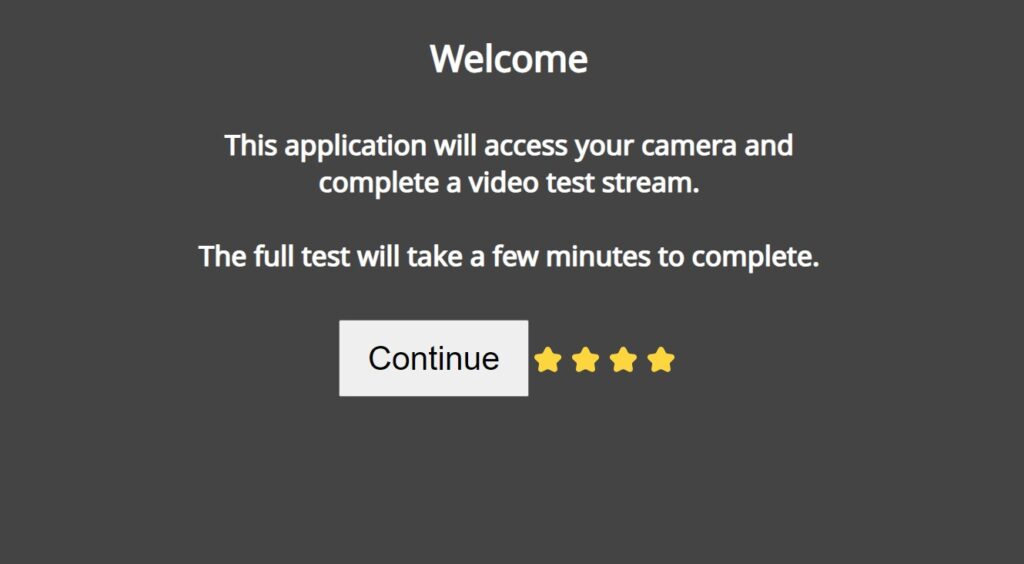
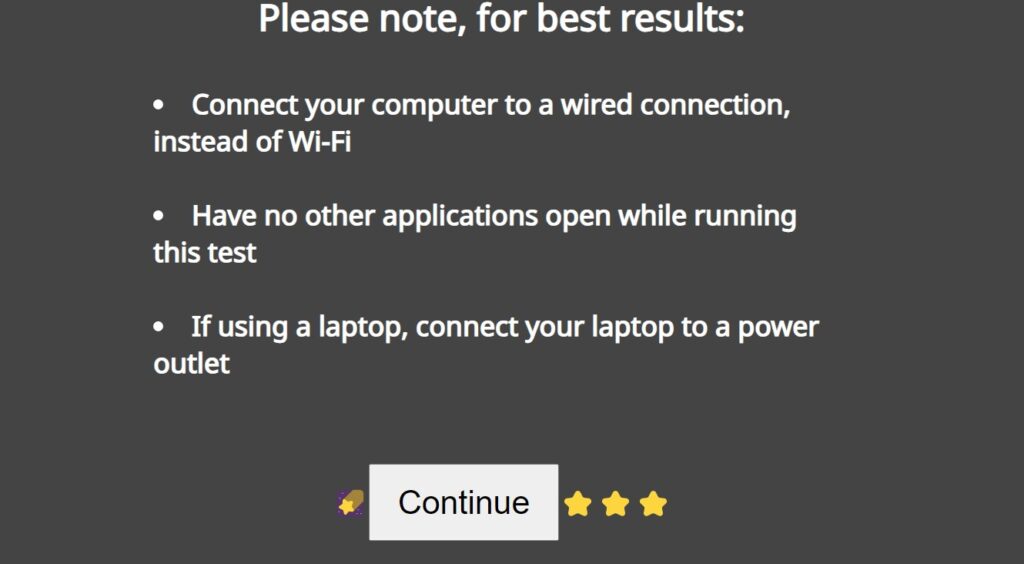
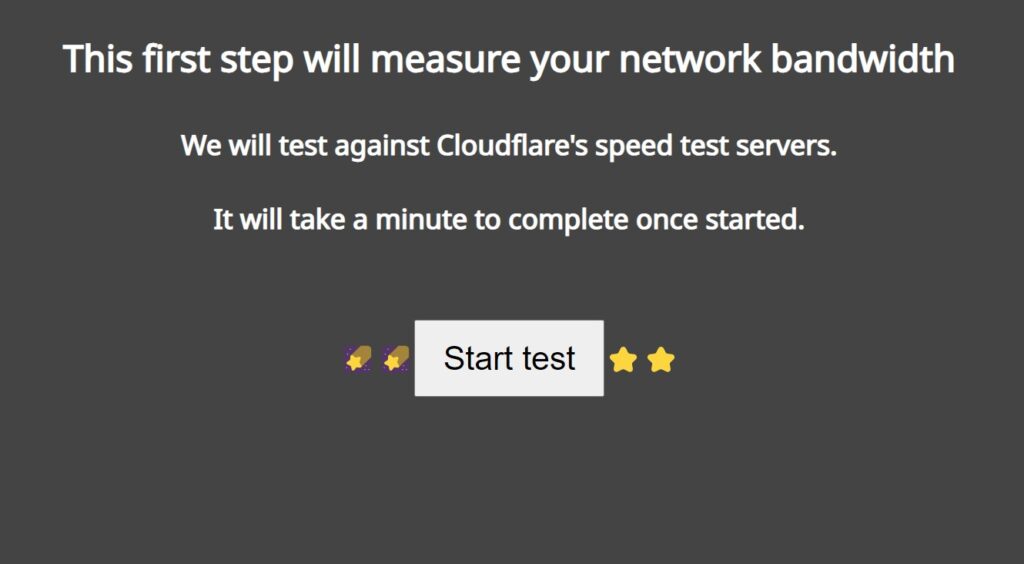

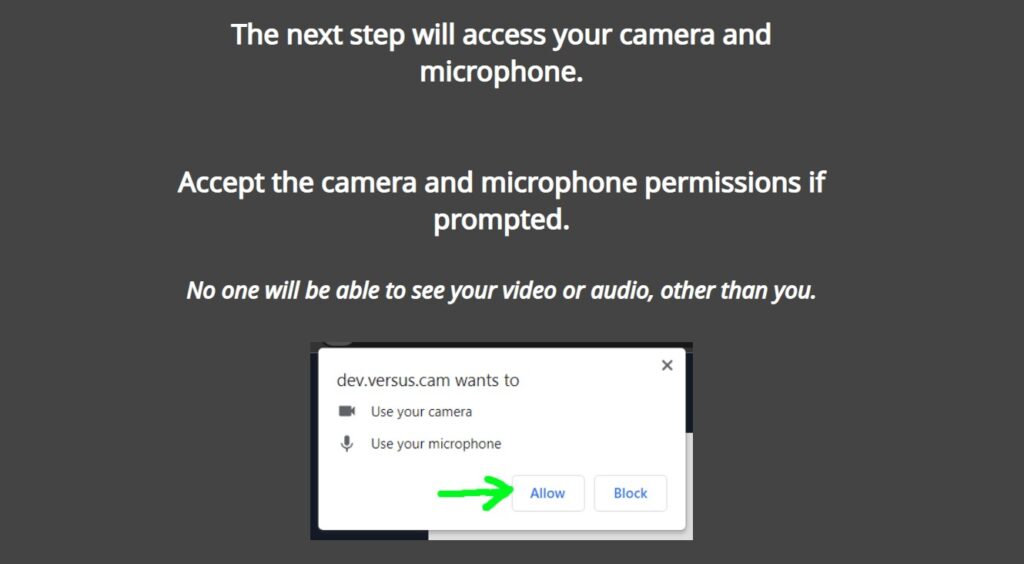

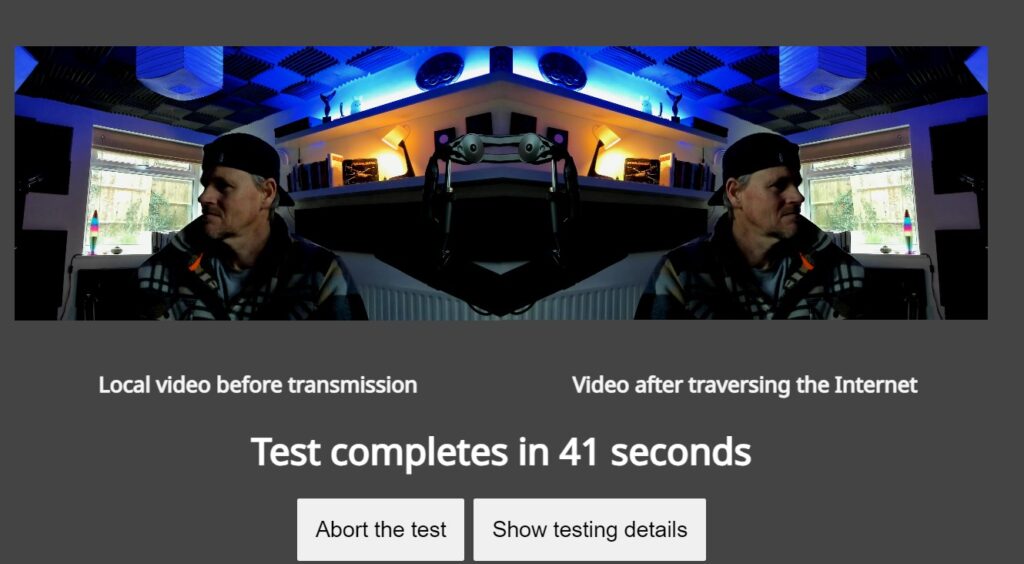
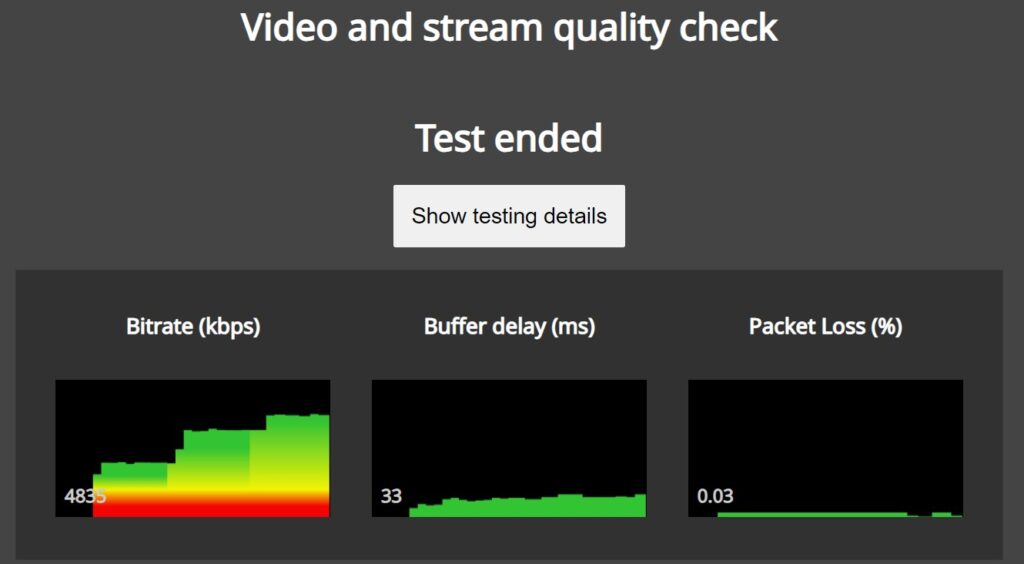
b. choose your browser
Whether on Mac or PC, you need to use Chrome browser (ideally). Other browsers (like Safari) can cause problems. If you don’t have Chrome and can’t get it. Please contact Todd before the interview date.
4) HOW DO I JOIN?
The podcast itself is hosted live on a platform called VDO NINJA. We record an audio/video podcast that is recorded through additional software before being edited and later uploaded to the usual podcast channels in both video and audio form. Podcasts do not go out live. Although we try to record the show as if it were a live broadcast.
You can connect through your computer PC or Mac but please use a Chrome browser! or even by phone (please enter in horizontal/landscape mode)
Please be in a quiet space with the best background, lighting and microphone settings that you can manage.
CLICK THIS LINK TO JOIN THE PODCAST

OR ~ COPY/PASTE THIS INTO YOUR BROWSER👇
https://vdo.ninja/?room=OffstageActing&wc&q=1&showlist=0&hand&broadcast&l&mini&push=offstage04
- Click the link.
- Be taken directly to the site.
- Default camera & mic should open automatically.
- Enter the virtual room Where Todd and Jay will be waiting for you!
1.
This is the first screen you will see. From here you can select your camera, microphone and audio output settings. You can also watch the green bar to see that your getting levels and test your headset with a sound beep. Please fix all the correct settings before entering the room.
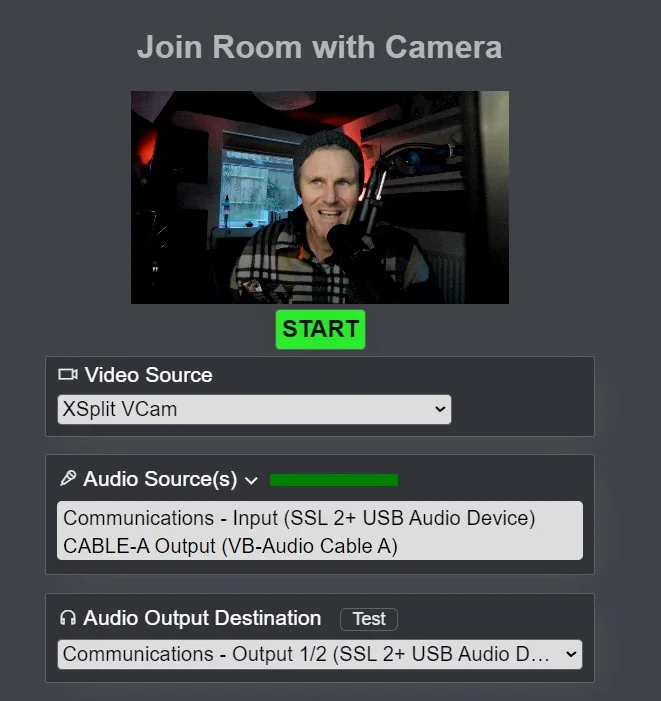
2.
This is the next screen that will open automatically. You will see Todd and Jay inside a virtual room. There are some buttons and configurations there but you don’t have to do anything more.
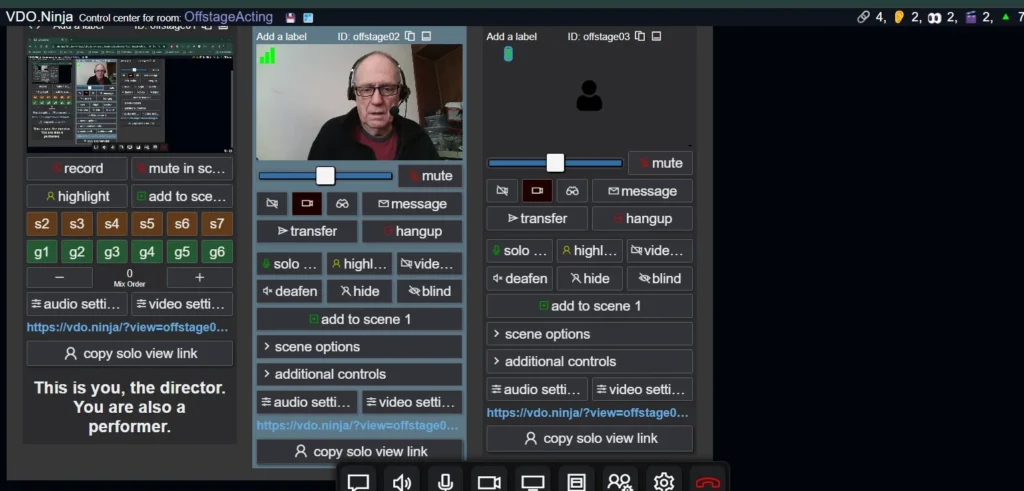
3.
Use these buttons below your image to:
- chat internally with hosts
- mute/unmute your sound
- mute/unmute your microphone
- turn camera off/on
- change your video/audio settings
- close/end your session

5) WHEN DO I CONNECT?
Please use this calendar to check available time slots.
Our scheduled recording times are currently Tuesdays:
15:30 & 17:00 GMT (UK)
[10:30 & 12:00 – EST]
[7:30 & 09:00 – PST]
Once booked, you will receive reminders by email through our Google calendar system as to you upcoming session.
Scheduling is an obvious issue because we are all busy people and as we are all mostly freelancers (jobbing actors, etc.) work commitments may change with little notice. So, schedules may change.
- Please be prompt to the meeting.
- Be prepared for a conversation that lasts from between 40min to 1.5 hours (it will go fast!).
- Please give ample advance notice if you have to cancel/postpone and we will do the same!
6) LAST STEP!
PLEASE REVIEW, FILL AND SIGN THE BELOW RELEASE FORM BEFORE WE RECORD OUR SHOW!